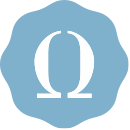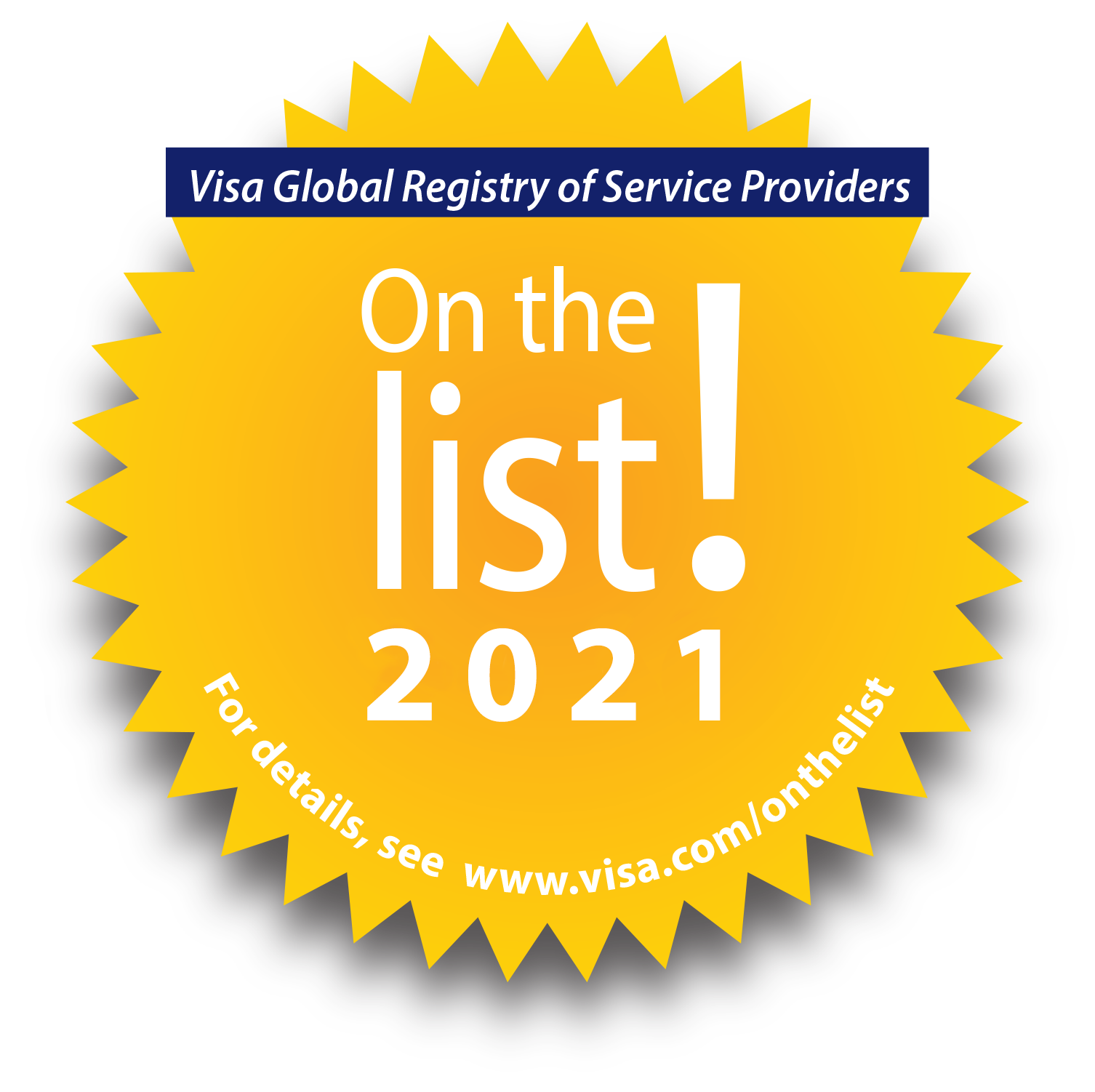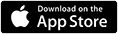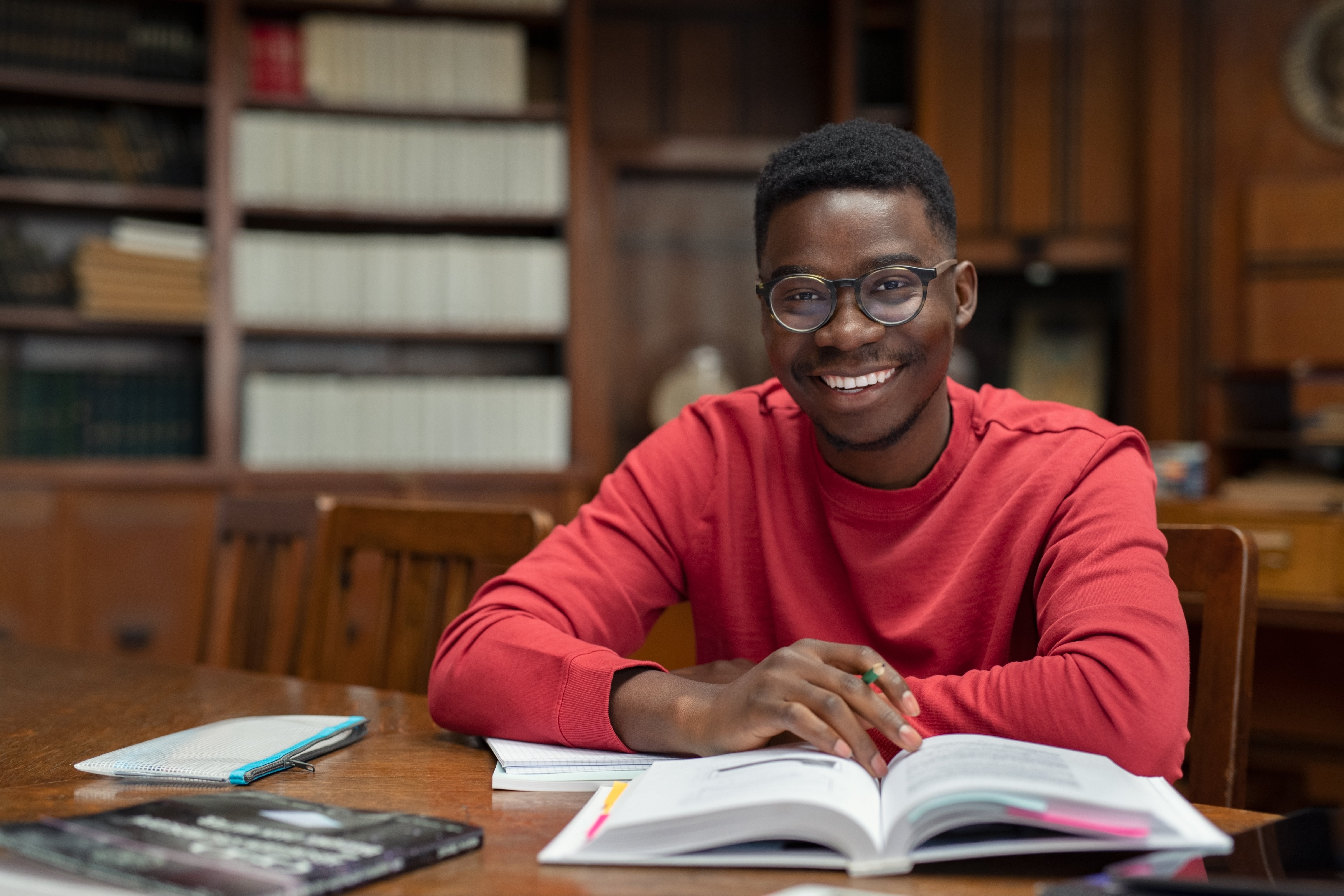
OmegaFi’s June release gives customers easier ways to pay bills online, streamline recruitment, and more!
PAY BILLS ONLINE TODAY WITH LEGFI: NEW FEATURE ALERT
Now, LegFi admins can pay chapter bills and manage expenses in just a few clicks! This new feature is included with a LegFi subscription.- Save time: Create and manage payee lists
- Save space: Attach bills to payee records
- Streamline operations: Schedule recurring payments, see scheduled payments, and view payee history
- Prevent headaches: Void payments
LEGFI HQ EXPANDS: NOW OFFERS DOCUMENT SHARING, ACCESS CONTROLS & MORE!
LegFi HQ customers now have enhanced features to use, which include:
Document Sharing: The LegFi document sharing feature empowers national headquarters clients to share files quickly and easily with their chapters in just one click. Files can be Microsoft Word documents, PDFs, MP4 files and more.
When a national headquarters customer shares a document with their chapters, chapter admins/users who have access to LegFi’s communications menu can download it to their device. Documents are also stored to the LegFi account for easy access later.
National headquarters users can upload a file in four easy steps:
- Login to LegFi as HQ Admin
- Access LegFi’s “Communications” menu
- Click the “Share Documents” square
- Upload File(s)
Once a document is shared, the chapter admins/users can access it in the chapter's LegFi account under Communication > Shared Documents > HEADQUARTERS.
One-Way Communications: The LegFi one-way communications feature facilitates real-time communication and updates from national headquarters to their chapters. Now, national headquarters can easily send messages to their chapters. The messages appear on the chapter’s LegFi dashboard.
Messages can include links–both website links and file links–and there’s no message length limit. Also, national headquarters can set a message to expire, which means the message will disappear from the chapter’s LegFi dashboard at the chosen date and time. National headquarters users can use the one-way communication feature in these simple steps:
- Login to LegFi as HQ Admin
- Click “Organizations”
- Navigate to “Organization Manager”
- Announcements > Create a New Announcement
Chapter Groups: The new Chapter Groups feature helps you to categorize your chapters into a set of groups. This can be used for geographical location, billing and/or reporting. National headquarters admins can create Chapter Groups by providing a Chapter Group Name and Description. To access the LegFi Chapter Groups feature:
- Login to LegFi as HQ Admin
- Click on “Organizations”
- Navigate to Organization Manager > Groups
- Click the "New Group" button to create the Chapter Groups
Access Controls: LegFi Chapter Access Controls for HQ users simplify the process of assigning child organizations to users and granting them specific permissions at the child organization level. As an HQ Admin, you can assign or unassign child organizations to yourself or other HQ users with a few simple steps. To set up the LegFi Access Controls feature:
- Login to LegFi as HQ Admin
- Click on “Organizations”
- Click on the three dots in the "Actions" column for every Child Chapter and select "Add User Access" to the child chapters
- Select all members from the left column who should receive access. Once all users who need access are in the right column, select the green "Save Changes" button
LegFi Roles: The LegFi roles feature streamlines the officer transition process. National headquarters admins can first create a chapter leadership position in LegFi and assign specific administrative permission(s) to that position. Then, when the national headquarters admin assigns the chapter leadership role to a group of officers, each of the officers will automatically inherit the designated permission set.
National headquarters admins can choose to retain full control over creating and assigning roles and permissions; or they can choose to allow chapters to create custom leadership roles and permissions. To manage a chapter's roles settings:
- Login to LegFi as HQ Admin
- Click on “Organizations”
- Navigate to “Organization Manager ”
- Click on "Organization Settings"
- Click the check box under the "Allow "column to allow the organizations to create members, roles or assign roles. If the "Allow" box is NOT checked, the HQ account has full control over these assignments for their chapters
To access the LegFi roles feature:
- Login to LegFi as HQ Admin
- Click on “Organizations”
- Navigate to “Organization Manager ”
- Click on "Roles"
- Click the "Add Role" button
- Enter new Role information and click "Save"
ICS CUSTOMERS GET IMPROVED FIRST-ROUND SCHEDULING
ICS' first-round scheduling function is improved!
- ICS users can now add conflicts to the first-round schedule (if they use the first-round schedule by PNM)
- PNM numbers are now available in the first-round view of the PNM schedule, as well as the post screen
- The Sys ID is also now visible on the first-round schedule by PNMs for chapters. This updates the export feature for chapters to now include the System ID and PNM numbers
- We added a column to the views so users can see the number of parties
- We improved several back-end functions to ensure the PNMs are distributed into parties as evenly as possible
COMING SOON! MORE LEGFI ENHANCEMENTS
LegFi is getting more enhancements. A few of the new functions we’re currently developing include:
- Journal entries
- LegFi HQ users & chart of accounts management
- LegFi and Salesforce integration
Keep an eye out for more updates, coming soon. Questions? Contact your Account Manager.