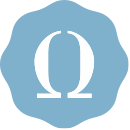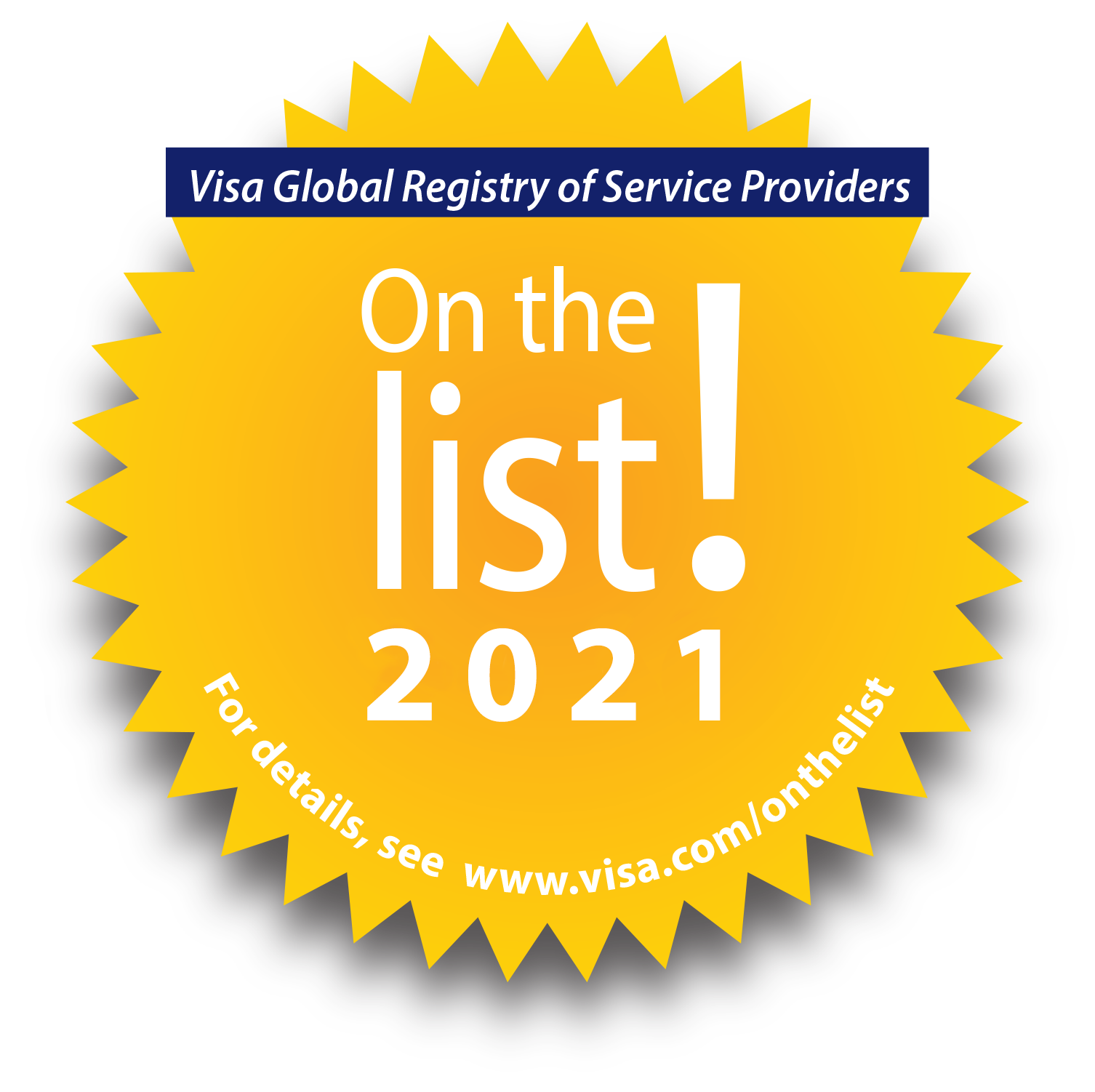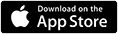OmegaFi’s April release gives customers easier ways to keep members safe, refine operations, prevent fraud and more!
OMEGAONE EMPOWERS NATIONAL HQ CLIENTS TO TRACK MEMBER HEALTH & SAFETY
National headquarters customers and their chapters often rely on campus alert systems, and social or traditional media to learn about on-campus emergency events. Communication during campus emergencies is often one-way.
Now, a chapter's national headquarters staff can use OmegaOne to create and monitor an Emergency Check-in Event for one or multiple chapters simultaneously. Then, the national headquarters can communicate with one or mulitple chapter members via OmegaOne's two-way communication system that gives to-the-minute member safety status updates and provides member locations.
Previously, the check-in feature could only be created and watched by a chapter admin and sent to a single chapter. National headquarters staff can receive alerts when one of their chapters starts an Emergency Check-In Event, too. Finally, chapters and/or national headquarters staff also can use OmegaOne's “Emergency Check-In Event Fire Drill” mode to practice what to do if a campus emergency occurs.
Being able to see a member’s status could simplify crisis communication and speed up connections more accurately than other channels, like social media or group texts.
Here's how it works:
- National headquarters staff member(s) can use OmegaOne's desktop application to create an Emergency Check-In Event for one or multiple chapters and add event details (e.g. "Severe Weather Emergency").
- The chapter’s admin automatically will be alerted via their desktop and mobile devices. Both the chapter admin and the national headquarters staff member can get Emergency Check-in Event status updates.
- Chapter members receive an alert on their mobile device every 2 minutes for a 30-minute duration until they login and mark themselves "OK" or "Not okay."
- If a chapter member marks themselves "Not okay," the national headquarters staff and/or chapter admin(s) can find the chapter member on a map and contact them.
- After the campus emergency has ended, either the chapter admin or the national headquarters staff member can end the Emergency Check-in Event.
- Chapters and/or national headquarters staff also can use OmegaOne's “Emergency Check-In Event Fire Drill” mode to practice what to do if a campus emergency.
OMEGAONE CHAT ENHANCEMENTS HELPS REFINE CHAPTER OPERATIONS AGAIN
OmegaOne's Chat feature now offers customers the ability to customize group chat names and add attachments:
Customized naming: Now, OmegaOne users can edit the name of a group chat. This enhancement helps chapter members organize and track communications. To name a group chat, select the pencil icon at the top of the chat and type in a chat name.Add attachments: New! OmegaOne users can attach multiple file types and/or documents to a chat. File formats that can be attached and sent via chat include:
-
- JPG & JPEG
- PNG
- TIFF or TIF
- Word documents (e.g., .doc, .docx)
- Excel spreadsheets (e.g., .xls, .xlsx)
- PPT
- TXT
- CSV
LEGFI CUSTOMERS GET CUSTOM LABEL CAPABILITY & ACCEPTS AMEX
Legfi's two new time- and money-saving features help clients do more with less. The updates also help decrease errors, create a more cohesive and intuitive member experience, and postively impacts member satisfaction levels.
UPDATE #1: Create custom date & name labels to reflect your brand: Chapter admins and/or headquarters customers can select from four form fields and create a custom label that best reflects their organization’s brand identity and messaging. The four default labels that can be edited are "Preferred Name," "Joined Date," "Confirmation Date" and "Planned Confirmation Date." Once the headquarters updates a label, the chapter cannot edit it.
Why is consistent labeling important? Consistent, on-brand labels help information stay organized and easy-to-retrieve; facilitates comparisons and benchmarking; reduces the time and effort needed for data analyis; and reinforces organizational brand identity and messaging.
To edit a label:
- A chapter admin(s) and/or headquarters customer opens the “Manage Organization Settings” screen.
- Key in the new label in the “Override Label” form field.
- Click “Submit” at the bottom of the screen.
- All chapter records will automatically reflect the label change. Remember! Once the headquarters updates a label, the chapter cannot edit it.
UPDATE #2: LegFi accepts Amex payments: LegFi expanded its payment options to better serve our customers. Now, customers who use LegFi can use American Express (Amex) to pay their dues, rent and/or fees. Adding additional payment options like Amex reflects OmegaFi’s commitment to providing our customers with a best-in-class brand experience. Questions about customer payment options? Visit our Resource page.
MULTI-FACTOR AUTHENTICATION PROTECTS USER DATA FROM DIGITAL THREATS
New! OmegaFi software users can opt to use multi-factor authentication (MFA) to log into their account. MFA is a powerful, user-friendly tool that provides customers with an added layer of security beyond just a username and password. When a customer uses MFA, it protects them against a wide range of digital threats, including stolen or weak passwords. Because MFA is included with OmegaFi's software subscription services, chapters, national headquarters clients and software users have peace of mind that the potential for costly data breaches or unauthorized access incidents are mitigated.
Additionally, many regulatory standards and compliance frameworks (e.g., PCI DSS, HIPAA, GDPR) require MFA.
Here's how it works:
- MFA use is voluntary.
- Users can choose to verify their identity using any third-party authenticator app (e.g., Google Authenticator or email).
- If a user turns on MFA, they'll be asked for the added verification step (e.g., entering a 6-digit code from the authenticator app or email).
- After the user has successfully logged in using MFA, that user can use OmegaFi software without added logins or repeating MFA steps.
COMING SOON! LEGFI PAYABLES
The countdown is on! We're putting the finishing touched on our new LegFi bill pay feature, created using payment solution best practices. This new feature delivers on a brand promise to give customers an uncomlicated way to increase financial control and accuracy, reduce operational costs, streamline business operations and prevent fraud.
In just a few clicks LegFi users will be able to:
- Manage payee lists and attach billing statements to payee records.
- Schedule recurring payments.
- See scheduled payments and view payee history.
- Void payments.
- And more!
Keep an eye out for more updates, coming soon. Questions? Contact your Account Manager.